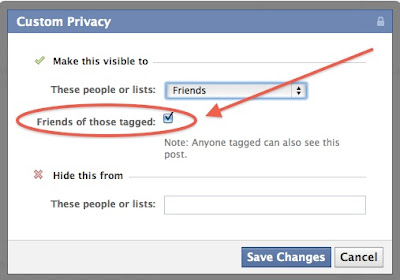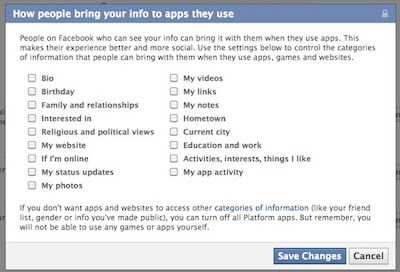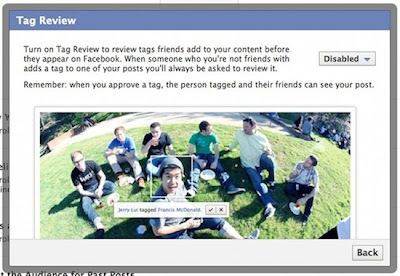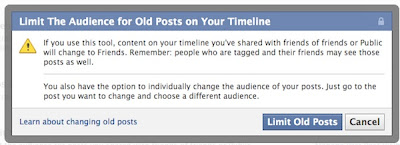Frequent Facebook users have a love-hate relationship with the world's largest social network. It's hard not to worry about how Facebook is using the information we so freely feed it, yet the platform itself is so fun and enjoyable to use, oftentimes it's easier to overlook the bigger privacy picture for in-the-moment fun. Parents share images of their kids with friends and distant relatives. Artists trade links and images on Facebook, collaborating and curating ideas and interests. Yet the social networking comes with a price, as evidenced by the controversy caused by the Girls Around Me App, which uses public Foursquare and Facebook location data to map women nearby. And of course, it's easier to freak out about apps like this than to seriously consider what dumping your personal information onto Facebook itself means.
Facebook users need to be aware of what they're sharing and with whom, especially the young and vulnerable. To get a better idea of five ways to better protect your Facebook privacy, ReadWriteWeb talked to Sarah Downey, a privacy analyst for Abine, the maker of Do Not Track Plus.
Be aware of what you share on Facebook, but also keep an eye on social-sharing apps that let your friends share your information. If you are worried about the information that you've made available on Facebook, limit with whom you share it.
1. Limit Sharing to Friends Only
This suggestion is diametrically opposed to Zuckerberg's famous "the age of privacy is over" declaration in 2009 in which he decided that everyone should share everything they posted on Facebook with everyone else. Later he retreated on this statement. The FTC stepped in, especially as the Timeline era approached. Facebook users can set the default to "friends only," and that's exactly what Downey suggests.
"If you're sharing with 'friends of friends,' you're exposing your info to an average of 150,000 people," says Downey. "When your data is open to the public, it can - and does - end up anywhere: the Girls Around Me app or Spokeo.com are two creepy examples."
To change the settings to friends-only, go to Privacy Settings, and select "Friends" or "Custom." Adjust the settings according to whom you would prefer sees your posts. Note that if you check the "Friends of those tagged" box, you are allowing Facebook to share the post on your wall with the friends of the person tagged.
2. Don't Let Your Friends Share Your Info
Pay close attention to requests from random Facebook social apps like BranchOut. (Plus, do you really want to do "career networking" on Facebook? Casual networking is one thing, but for purely professional connecting, go to LinkedIn.)
"BranchOut requests your basic info; your email address; your profile info: education history, location and work history; and your friends' profile information, including their education histories, locations and work histories," says Abine. "Even without your permission, BranchOut can access your friends' permission."
This is not only intrusive, yes, but also indicative of something more important: As soon as you become Facebook friends with another user, you are allowing them to access a great deal of information about you. This is even more reason to watch what you share on your Facebook profile and who you become friends with.
To change this setting, go to Privacy Settings > Apps, Games and Websites. Then select "How people bring your info to apps they use." Go through and uncheck information about yourself that you don't want your friends to share via social apps and games.
3. Take Care of Your Taggage
That's right, I said taggage, not baggage. It's all kind of the same these days, though. Unlike Google+, which asks users if they'd like facial recognition turned on in photos, Facebook offers "tag suggestions." This means that when a photo that looks like you is uploaded to the network, Facebook suggests adding a tag.
It says that this helps "save time," especially when many photos are uploaded from a single event. It does not tag you automatically, but this sort of thing does count as facial recognition. If you would like to opt-out of this feature, change the "who sees tag suggestions when photos that look like you are uploaded" option to "no one."
It says that this helps "save time," especially when many photos are uploaded from a single event. It does not tag you automatically, but this sort of thing does count as facial recognition. If you would like to opt-out of this feature, change the "who sees tag suggestions when photos that look like you are uploaded" option to "no one."
If you don't mind keeping it within friends, select the "friends" option. You can also adjust the Timeline and Tagging options, turning on the review tags and review posts friends tag you in.
4. Limit Audience for Past Posts
The switch to Timeline caused many to promptly wipe and clean up their Facebook profiles, making them shiny new and pristine for friends. Changing the privacy settings on old posts means that you're making a conscious decision to share even past posts with only your current Facebook friends.
This includes posts you've previously made public, or posts you've shared with people who you may not be friends with anymore. It poses an interesting question - do you want to change your Facebook past? That photo of an ex that you've since Facebook defriended, or perhaps a friend that you needed to unfriend for a time? If those photos represent memories, is it really necessary to go for a one-size-fits-all vision of your Facebook past?
This includes posts you've previously made public, or posts you've shared with people who you may not be friends with anymore. It poses an interesting question - do you want to change your Facebook past? That photo of an ex that you've since Facebook defriended, or perhaps a friend that you needed to unfriend for a time? If those photos represent memories, is it really necessary to go for a one-size-fits-all vision of your Facebook past?
"Think of this button as a one-stop shop to edit visibility of all your past Facebook posts," says Downey. "Anything that was open to the public or friends of friends will change to friends only."
5. Make Your Subscriber Search Private
Do you want your Facebook profile to be a community space, or a subscriber-based stream of you? Removing the public Subscribe option will help keep random strangers out of your publicly facing community.
"Unless you turn off Subscriber Search, anyone can subscribe to your public posts, whether you know them or not," says Downey. "This means that your 'public timeline' will show up in search engine results and let anyone look up your timeline by name."
To change this, go to Account Settings > Subscribers, and uncheck the "allow subscribers" box.